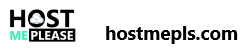The ‘default’ version of PHP for newly created sites is often one or two versions behind for the sake of stability— but feel free to update to the latest version as soon as it is available!
cPanel’s MultiPHP Manager
The latest versions of cPanel introduced a new tool, MultiPHP Manager, which simplifies the process. Click on the MultiPHP Manager icon in the Software section of cPanel to get started!
Please Note: be sure to click on MultiPHP Manager and not MultiPHP INI Editor. The INI Editor is a different piece of software that helps you fine tune your PHP settings.

- Check the box for the site or sites you wish to update
- Select the desired PHP Version from the drop-down menu
- Click ‘Apply’
That’s all it takes to change the PHP version used on any site you choose. If you are having issues with a site and want to double-check the version of PHP in use, remember that you can always set up a phpinfo page for the site as well.