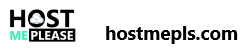To create an email account:
- Log into cPanel.
- In the Email section, click Email Accounts.
- In the Email field, type the name you want and select the domain name from the drop-down menu below.
Note: The email name shadow is reserved and cannot be used for an email address.
- In the Password fields, type the desired password twice.
- Make a selection for Mailbox Quota.
- Click Create Account.

The same steps work for creating email accounts for your primary domain, addon domains and subdomains. You cannot create email accounts with a script or via SSH.
Send Only Email (do-not-reply addresses)
Advanced email users will sometimes need a "Do not reply" email address (such as forum moderators that need an address to send notifications). The following steps will allow you to disable incoming email for an address. If you do not need SMTP access to that address, you may skip the steps above.
To disable incoming mail for an address:
- Log into cPanel.
- In the Email section, click Email Forwarders.
- Under Create an Email Account Forwarders click Add Forwarder.
- On the Add a New Forwarder page:
- Enter the email name and select the domain for the address.
- Select Discard and send an error to the sender (at SMTP time).
- Enter the failure message you would like users to receive.
Note: If you do not wish for users to receive an error message, click Advanced Options and select Discard (Not Recommended).
- Click Add Forwarder